Have you accidentally deleted an important file and panicked because you don’t have any recovery software installed? Don’t worry. In many cases, it’s still possible to recover deleted files without using any third-party software.
In this comprehensive guide, we’ll walk you through all the possible methods to recover deleted files from Windows, Mac, and even cloud-based services, without using any recovery tool.
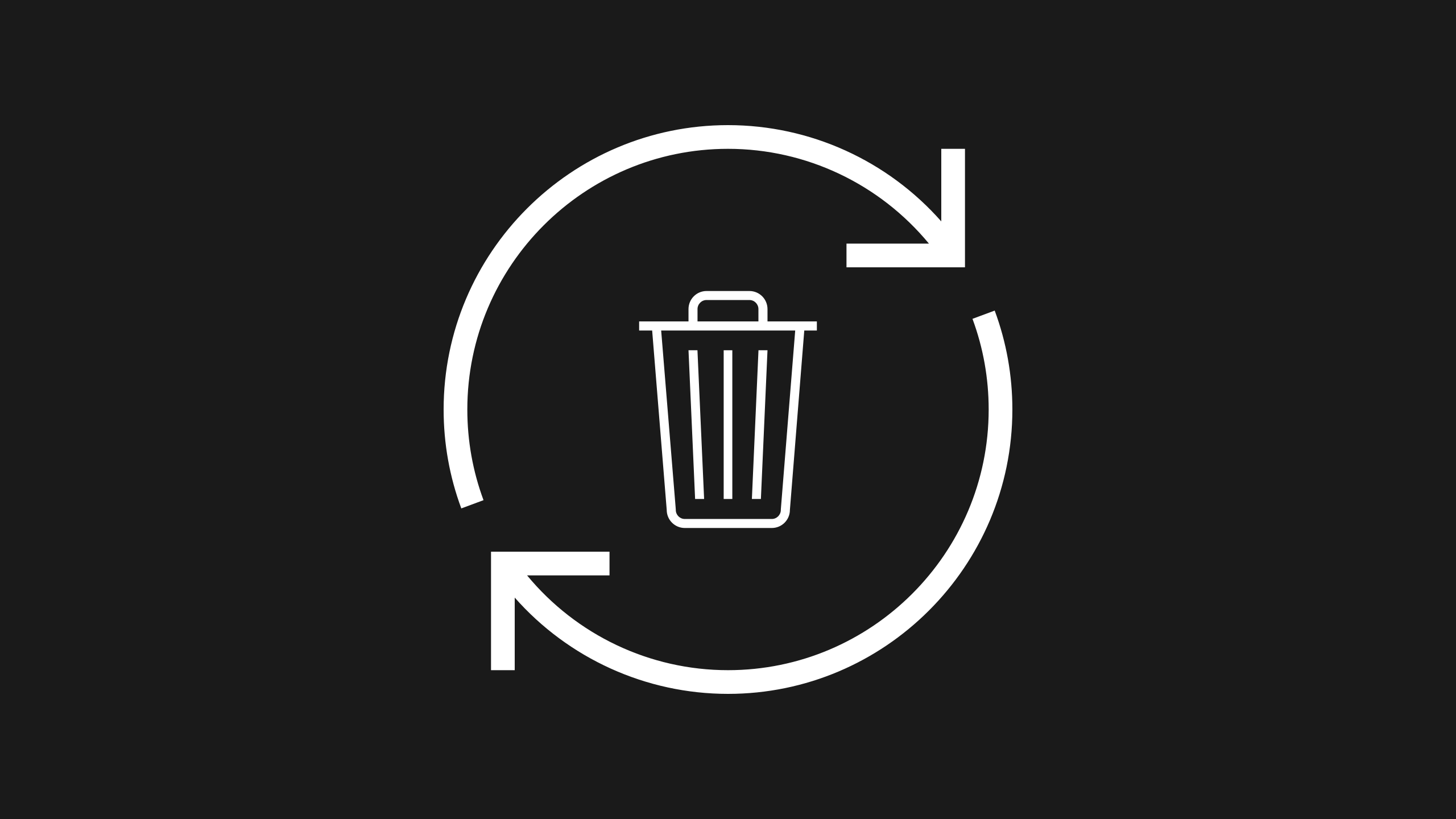
Follow each step carefully, and you might just get your files back safely!
Table of Contents:
- Understanding How File Deletion Works.
- Recover Deleted Files from Recycle Bin (Windows).
- Recover Deleted Files from Trash (Mac).
- Restore Previous Versions (Windows).
- Restore from File History (Windows 10/11).
- Recover via Time Machine (Mac).
- Use CMD to Recover Hidden/Deleted Files (Advanced).
- Recover Deleted Files from OneDrive/Google Drive/Cloud.
- Recover Files from Backups.
- Tips to Increase Success Rate of Recovery.
- FAQs
- Final Words
1. Understanding How File Deletion Works.
Before diving into recovery methods, it’s crucial to understand what happens when a file is deleted:
- Soft Delete: When you press Delete or drag a file to the Recycle Bin/Trash, the file is still on the disk—it’s just hidden.
- Hard Delete (Shift + Delete): This bypasses the recycle bin, but the file remains on the hard drive until it is overwritten.
- SSD & TRIM: On SSDs, TRIM commands may immediately wipe deleted files, making recovery harder.
Hence, acting quickly is key.
2. Recover Deleted Files from Recycle Bin (Windows).
The Recycle Bin is the first place to check.
Steps:
- Double-click on the Recycle Bin icon on the desktop.
- Locate your deleted file.
- Right-click it → Click Restore.
- It will be restored to its original location.
Tip: Use the search bar in the Recycle Bin if you have too many files.
3. Recover Deleted Files from Trash (Mac).
If you are on macOS, the Trash is the equivalent of the Recycle Bin.
Steps:
- Click the Trash icon on the dock.
- Browse for your deleted file.
- Right-click → Choose Put Back.
The file will return to its original folder.
4. Restore Previous Versions (Windows Only).
Windows keeps shadow copies of files and folders if System Protection is enabled.
Steps:
- Navigate to the folder where the deleted file was located.
- Right-click the folder → Click Restore previous versions.
- Select the version with your file and click Open.
- If your file is there, click Restore.
Note: This works only if System Protection or File History is enabled previously.
5. Restore from File History (Windows 10/11).
Windows has a feature called File History that automatically backs up files.
Steps:
- Open Control Panel → System and Security → File History.
- Click Restore personal files on the left sidebar.
- Navigate to the folder where your file was stored.
- Select the file → Click the Restore button.
File History must be enabled prior to the deletion.
6. Recover via Time Machine (Mac Users).
Time Machine is macOS’s built-in backup feature.
Steps:
- Connect your Time Machine backup drive.
- Open the folder where the file was deleted.
- Click the Time Machine icon from the menu bar.
- Use the arrows to go back in time.
- Select the file and click Restore.
Again, Time Machine must have been set up earlier.
7. Use CMD to Recover Hidden/Deleted Files (Advanced – Windows).
This method works for USBs, SD cards, and some drives where files are not actually deleted but hidden.
Steps:
- Plug in the storage device (USB/SD).
- Open Command Prompt as Administrator.
- Type the following command:
attrib -h -r -s /s /d X:\*.*Replace X: with your drive letter.
- Press Enter. This will unhide files if they were hidden or partially deleted.
This won’t recover hard-deleted files, but helps with virus-hidden files or corrupted drives.
8. Recover Deleted Files from Cloud Storage (OneDrive, Google Drive, Dropbox).
If you used cloud storage, files may be recoverable from the trash of the cloud service.
OneDrive:
- Go to onedrive.live.com.
- Click Recycle Bin.
- Select the file → Click Restore.
Google Drive:
- Go to drive.google.com.
- Click Trash from the left panel.
- Right-click the file → Restore.
Dropbox:
- Log in → Go to Deleted files.
- Find your file → Restore.
9. Recover Files from Backups.
If you’re someone who manually backs up your data to an external drive or cloud:
- Browse your backup drive/cloud folders.
- Use date/time to search older versions.
- Copy the needed file back.
Manual backups are lifesavers when all else fails.
10. Tips to Increase Success Rate of Recovery.
- Act Quickly: The longer you wait, the higher the chance the file will be overwritten.
- Avoid Writing New Data: Don’t save or install anything on the same drive.
- Enable File History/Time Machine: These features must be ON before deletion.
- Check All Possible Locations: Sometimes files are moved, not deleted.
- Search for Similar Files: Use wildcards like
*.docxin search bars.
FAQs.
Q1: Can I recover files deleted from Recycle Bin without software?
A: If File History or System Restore points are available, yes.
Q2: How to recover files deleted with Shift + Delete?
A: You need backups, File History, or previous versions enabled. Otherwise, recovery software might be necessary.
Q3: Are files deleted from USB or SD card recoverable without tools?
A: Only if they are hidden (use CMD), but if permanently deleted, external tools are usually required.
Final Words.
While recovery software offers advanced scanning capabilities, there are still many built-in options and techniques you can try before turning to third-party tools. In this guide, we’ve covered everything from Recycle Bin, File History, Time Machine, to CMD tricks and cloud storage.
The best defense is regular backup. Set up File History (Windows) or Time Machine (Mac), and use cloud storage to ensure your files are always protected.
If you found this tutorial helpful, share it with friends—
—you might just save their data too!
Leave a Reply