We’ve all been there – that sinking feeling when you accidentally delete an important file. Whether it’s that important presentation, cherished family photos, or a crucial spreadsheet, losing files can be a major bummer. But fear not, dear readers! In this guide, we’ll take a friendly tour through the steps to recover deleted files on three popular operating systems: Windows, macOS, and Linux.
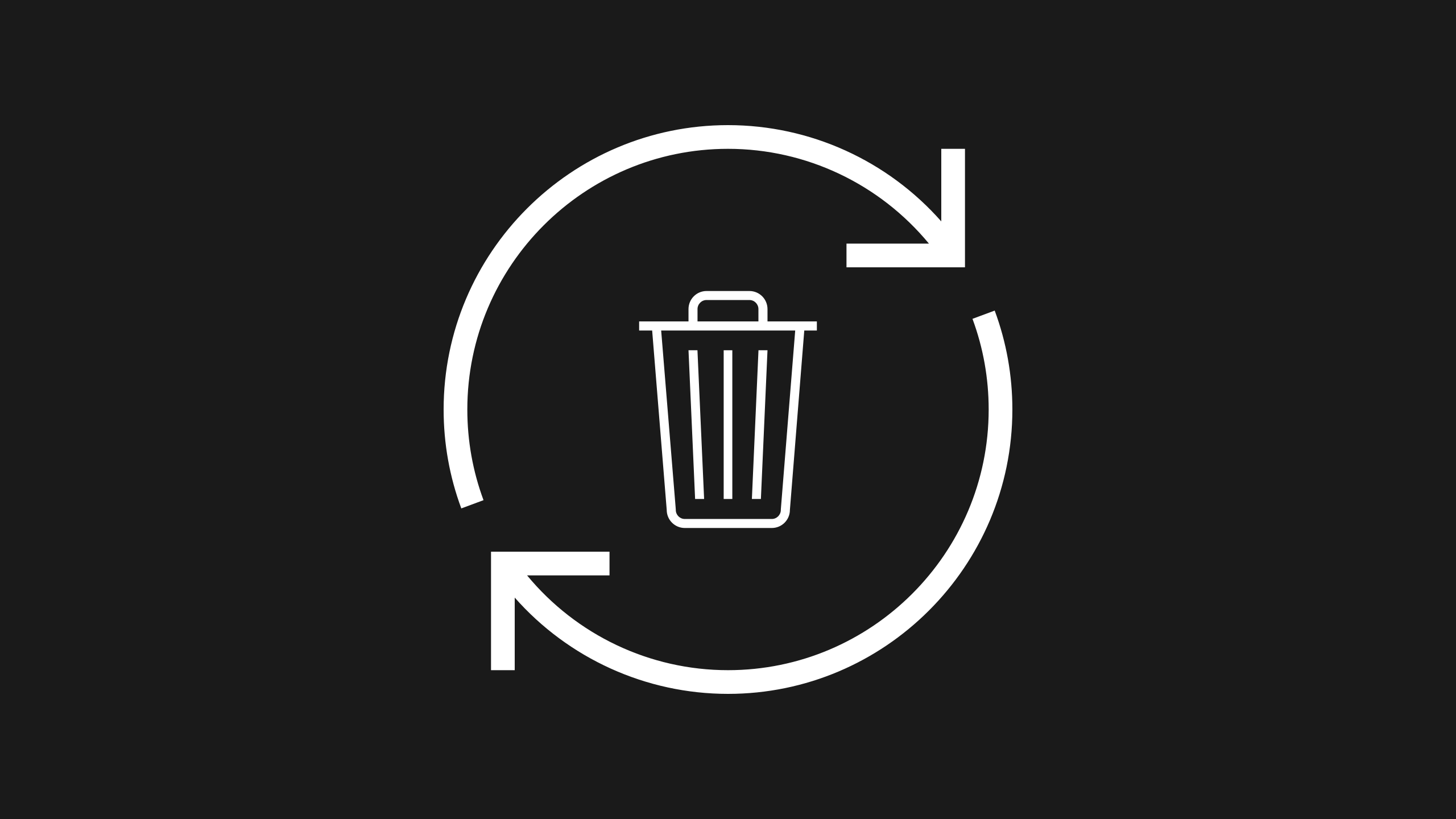
So, let’s dive in and rescue those digital treasures!
Part 1: Windows wonders.
Method 1: Recycle bin resurrection.
Check the Recycle Bin: Often, your deleted files find refuge here, waiting to be brought back to life.
Restore the file: Simply right-click on the file, choose “Restore,” and it’ll be back in its original place.
Method 2: Previous versions magic.
Right-click on the file’s location: Click “Properties” > “Previous Versions” tab.
Choose a version: Select a previous version of the file and click “Restore.”
Method 3: Third-party tools.
Download a reliable data recovery tool like “Recuva” or “EaseUS Data Recovery Wizard.”
Install and run the tool: Follow the instructions, let it scan, and recover your deleted files. If this doesn’t work, look to professionals like Bond Rees for data recovery.
Part 2: Marvellous macOS.
Method 1: The mighty trash can.
Open the Trash: Click on the Trash icon in the Dock.
Restore the file: Find the deleted file, right-click, and select “Put Back.”
Method 2: Time machine travels.
Activate Time Machine: If you’ve backed up using Time Machine, connect your backup drive and enter Time Machine.
Browse through backups: Scroll through the timeline and find the file. Select it and click “Restore.”
Method 3: Third-party solutions.
Grab a tool like “Disk Drill” or “Data Rescue” from the Mac App Store.
Install and scan: Launch the tool, let it scan your drive, and recover the lost file.
Part 3: Legendary Linux.
Method 1: Command line charms.
Open the terminal: Use the terminal and the “cd” command to navigate to the directory.
Retrieve from Trash: Type “mv ~/.local/share/Trash/files/ ~/Desktop” to restore to the Desktop.
Method 2: File recovery PhoeniX.
Install TestDisk: Use your package manager to install TestDisk.
Launch and analyze: Open terminal, type “sudo testdisk” and follow the prompts to analyze and recover.
Method 3: Graphical guardians.
Get “PhotoRec”: Install this companion to TestDisk.
Run PhotoRec: Launch it via terminal or applications menu, select the drive, and recover your files.
Part 4: Preventive measures.
Step 1: Backups are your BFFs.
Regularly back up your files to an external drive, cloud service, or network-attached storage. This minimizes future panic moments.
Step 2: Think before you delete.
Take a moment before hitting that delete button. Is this file really dispensable? Prevention is the best medicine!
Step 3: Recycling etiquette.
Keep your digital space tidy by emptying your Recycle Bin or Trash regularly. Out of sight, out of mind, but not permanently gone.
Part 5: Seeking expert help: When to consider hiring professionals?
Sometimes, despite our best efforts, file recovery can prove to be a challenging task. In such cases, don’t despair! Professional data recovery services are available to lend a helping hand. Here’s when you might want to consider bringing in the experts:
Scenario 1: Physical damage.
If your storage device (hard drive, SSD, USB drive) has suffered physical damage due to accidents or hardware failures, a professional data recovery service can perform advanced procedures in a controlled environment.
Scenario 2: Complex data loss.
When the file loss is a result of complex issues like disk formatting, partition corruption, or even malware attacks, professionals with specialized tools can navigate these intricacies.
Scenario 3: Time-sensitive situations.
For critical business data or urgent personal files, time might be of the essence. Professional recovery services can expedite the process and minimize downtime.
Scenario 4: DIY methods failed.
If you’ve attempted various DIY recovery methods but still can’t retrieve your files, it’s a good indication that it’s time to call in the experts.
Choosing a data recovery professional: Tips and considerations.
Tip 1: Research reputable providers.
Look for well-established data recovery companies with positive customer reviews and a history of successful recoveries.
Tip 2: Free consultations.
Many reputable firms offer free consultations where they can assess the extent of your data loss and provide a quote for their services.
Tip 3: No data, no charge.
Opt for services that follow a “no data, no charge” policy. This means you only pay if they successfully recover your files.
Tip 4: Data confidentiality.
Choose providers that prioritize data confidentiality and offer non-disclosure agreements to ensure your sensitive information remains secure.
Tip 5: Clear pricing.
Transparency in pricing is crucial. Ensure that you have a clear understanding of the costs involved before proceeding.
Tip 6: Certified professionals.
Look for companies with certified professionals who are skilled in data recovery techniques and technologies.
Conclusion: A tale of digital redemption.
Losing files can be like misplacing cherished memories, but fear not! With a bit of know-how, you can embark on a journey of file recovery across different operating systems. Windows, macOS, and Linux all have their own unique ways to bring deleted files back to life. Whether it’s using Recycle Bin reincarnation, Time Machine time-travel, or Terminal-based sorcery, these methods will help you reclaim your files and maintain your digital sanity.
Remember, prevention is key, so practice good backup habits and think twice before consigning files to the digital abyss. With these strategies at your fingertips, you’ll be the master of your data, confidently rescuing it from the clutches of deletion doom. So, go forth and conquer the art of file recovery on your chosen operating system. Your files will thank you, and you’ll breathe a sigh of relief knowing that your digital treasures are safe and sound. Happy file hunting!
Leave a Reply