A stable WiFi connection is essential for everything—streaming, social media, video calls, work, and even smart home devices. But what if your phone won’t connect to WiFi or the WiFi is connected but no internet at all?
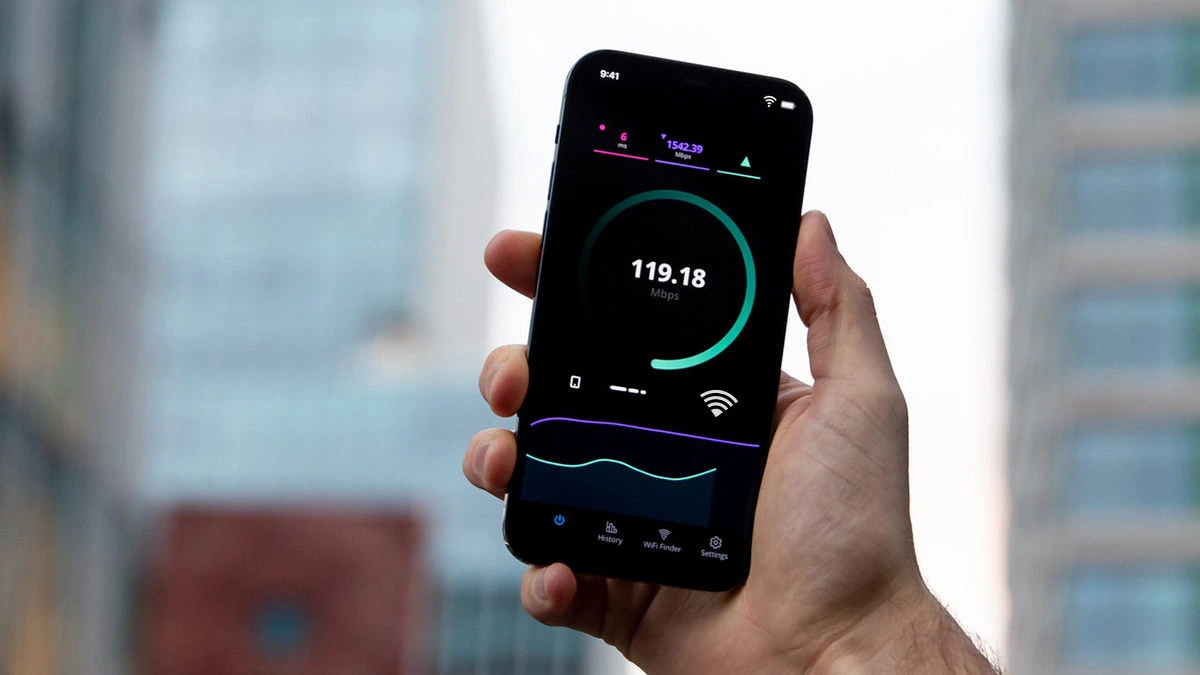
Don’t panic. This guide covers easy fixes you can try at home and advanced troubleshooting tips that even techies rarely use.
Common WiFi Issues on Smartphones
Before fixing, it’s useful to understand what might be happening:
- WiFi won’t turn on → Software glitch or settings conflict.
- Phone connects but no internet → Router or ISP issue.
- WiFi keeps disconnecting → Signal interference, background apps, or power saving settings.
- WiFi works on other devices but not your phone → Device-specific issue.
- Slow WiFi only on phone → Cache, DNS, or network settings problem.
WiFi not working on mobile phone is common these days as more and more devices are connecting to single wireless router, WiFi connected but no internet also an issue, in such time phone won’t connect to WiFi at all and you need to follow this steps.
Step 1: Quick Checks Before Troubleshooting.
- Make sure Airplane Mode is OFF.
- Confirm the WiFi password is correct.
- Restart both phone and router (classic fix that works 80% of the time).
- Check if other devices connect. If not, it’s likely a router/ISP issue.
Step 2: Basic Fixes You Can Try at Home.
1. Toggle WiFi & Airplane Mode.
Turn WiFi OFF and ON. If that doesn’t help, enable Airplane Mode for a few or about 30 seconds, then turn WiFi back on. It could be a small glitch.
2. Forget & Reconnect to Network.
- Go to Settings → WiFi → Select Network → Forget.
- Reconnect and re-enter the password.
Many a times when you change the router’s settings or password cause this issue.
3. Reset Network Settings.
- On Android: Settings → System → Reset → Reset Network Settings.
- On iPhone: Settings → General → Transfer or Reset iPhone → Reset Network Settings.
This clears corrupted WiFi Profiles, saved DNS, and Bluetooth conflicts.
4. Update Phone Software.
Outdated firmware can cause WiFi bugs. Check for the latest system update. You can even read software update logs to check what things are getting fixed.
5. Restart Router.
Unplug for 30 seconds, then restart. This clears temporary router glitches.
Smart Tip: I restart my wireless router every single day there is a setting in about every wireless router that schedule reboot itself. Set a time when no one uses the internet or a time when every device sits ideal to auto restart everything.
Step 3: Intermediate Fixes (When Basic Ones Fail).
1. Change Router Band (2.4 GHz vs 5 GHz).
Some phones struggle with 5 GHz WiFi. Switch your router to 2.4 GHz for better range, or 5 GHz for speed (if your phone supports it).
2. Turn Off Battery Saver Mode.
Battery optimization may disable WiFi in the background.
Disable Battery Saver / Low Power Mode and test again.
3. Change IP Settings to Static (& Use Different DNS).
- Go to WiFi Settings → Advanced → IP Settings → Static.
- Set DNS to 8.8.8.8 and 8.8.4.4 (Google DNS) or 1.1.1.1 (Cloudflare).
This often fixes WiFi connected but no internet.
4. Clear WiFi Cache (Android Only).
- Go to Settings → Apps → Show System Apps → WiFi → Storage → Clear Cache & Data. This often fixes issues specifically on some androids.
5. Disable VPN or Proxy.
Some VPNs block WiFi authentication. Disable VPN and retry.
Step 4: Advanced Fixes (Rarely Tried But Effective).
Here’s where we go beyond the usual “restart your phone” advice:
1. Switch WiFi Security Protocol.
If your router uses WPA3 or mixed WPA2/WPA3, older phones may fail to connect. Change router settings to WPA2-PSK only.
2. Adjust Router DHCP Lease Time.
If WiFi drops frequently, set router DHCP lease time to a longer duration (e.g., 7 days). This prevents constant IP renewals.
3. Reduce WiFi Channel Congestion.
- Download a WiFi Analyzer App.
- Check if your network overlaps with neighbors.
- Change router to a less crowded channel (1, 6, or 11 for 2.4 GHz).
4. Disable MAC Randomization.
Newer phones randomize MAC addresses for privacy. Some routers reject them.
- Go to WiFi → Network → Privacy → Use Device MAC.
5. Check for Background App Conflicts.
Some apps (especially security/firewall apps) interfere with WiFi. Boot into Safe Mode and test WiFi. If it works, uninstall the culprit app.
6. Advanced Router Fix: Firmware Update.
Old router firmware may not play well with modern phones. Update router firmware from its admin panel.
7. Hidden APN/DNS Reset (Cellular-Linked WiFi Issue).
On dual-SIM or VoWiFi devices, sometimes WiFi depends on carrier APNs. Reset APNs to default under Mobile Network Settings.
Step 5: When Nothing Works.
If all else fails:
- Test another router or hotspot. If it connects, your router is faulty.
- Factory reset your phone (last resort).
- Contact ISP or phone manufacturer—sometimes it’s a hardware antenna issue.
Pro Tips to Prevent Future WiFi Problems.
- Place router centrally for even coverage.
- Keep router firmware updated.
- Don’t overload with too many devices.
- Use a dual-band router and separate SSIDs for 2.4 & 5 GHz.
- Restart your router at least once a week.
Final Thoughts.
Most WiFi problems on phones are fixable at home without technical help. Start with basic resets, then move to advanced fixes like DNS changes, security settings, and router tweaks.
If your phone still won’t connect to WiFi after trying everything, it’s likely a hardware fault or router issue beyond DIY fixes.
With these solutions, you’ll almost always get your phone back online—no technician required.
FAQ.
Q1. Why is my phone connected to WiFi but no internet?
This usually happens due to DNS issues, router glitches, or incorrect IP configuration. Try changing DNS to Google (8.8.8.8) or Cloudflare (1.1.1.1).
Q2. Why does my WiFi keep disconnecting on my phone?
It may be caused by power-saving settings, MAC randomization, or WiFi channel interference. Disable Battery Saver and set router to a less crowded channel.
Q3. Why won’t my phone connect to WiFi but other devices will?
This points to a device-specific problem. Reset network settings, clear WiFi cache (Android), or disable VPN. Often small glitches cause bigger problems.
Q4. Can outdated software cause WiFi issues on phones?
Yes, outdated OS or router firmware often creates compatibility problems. Always update both. Ensure you are on latest technology also.
Q5. What’s the fastest advanced fix for WiFi not working?
Change DNS to Google/Cloudflare or some other secure DNS services, disable MAC randomization, and switch router to WPA2-only security.
Leave a Reply