Debian is one of the most reliable and stable Linux distributions, but if you’ve used it for a while, you might notice that it boots a little slower compared to some lighter Linux distros; although the Debian Linux is itself fast, it is just made slow.
It is made slow because users can read everything what is happening all the time.
The good news is that Debian is highly customizable — and with a few tweaks, you can significantly reduce boot time and make your system start up in seconds.
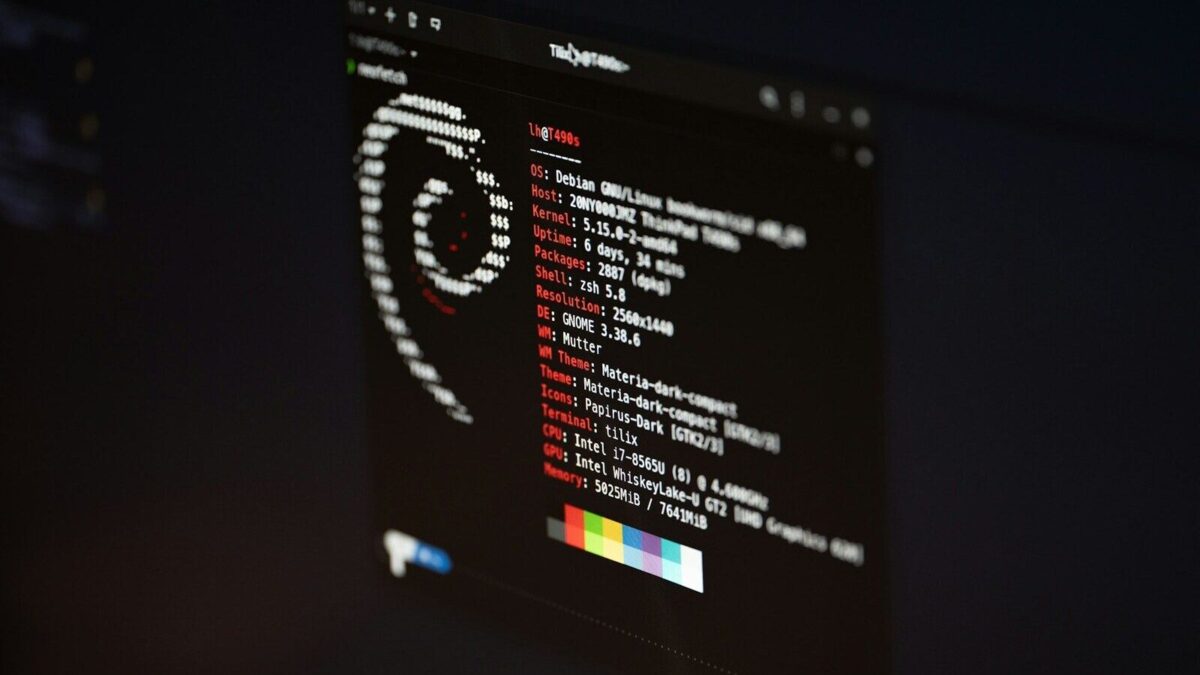
In this tutorial, we’ll cover how to check your boot time, disable unnecessary services, tweak GRUB, optimize systemd, and more to achieve a fast-booting Debian system.
Step 1: Check Current Boot Time.
Before optimizing, let’s measure your system’s boot performance.
Run:
systemd-analyzeExample output:
Startup finished in 2.3s (kernel) + 7.5s (userspace) = 9.8s- Kernel time: Time taken by the Linux kernel.
- Userspace time: Time taken by services, daemons, and desktop environment.
To see a detailed list of which services are slowing things down:
systemd-analyze blameYou’ll get an ordered list showing services and their startup duration.
For a dependency tree:
systemd-analyze critical-chainThis step helps identify bottlenecks.
Step 2: Reduce GRUB Boot Delay.
By default, Debian waits 5 seconds at the GRUB menu. If you don’t dual boot, you can remove this delay.
Open GRUB config:
sudo nano /etc/default/grubFind this line:
GRUB_TIMEOUT=5Change it to:
GRUB_TIMEOUT=0Now update GRUB:
sudo update-grubThis alone can save 5 seconds at startup.
Step 3: Optimize Kernel Boot Parameters.
In the same GRUB file, you can tweak kernel boot options.
Find:
GRUB_CMDLINE_LINUX_DEFAULT="quiet splash"You can add:
quiet splash→ hides verbose boot logs for a cleaner boot.threadirqs→ improves responsiveness on some systems.systemd.show_status=false→ hides service status messages.
Example:
GRUB_CMDLINE_LINUX_DEFAULT="quiet splash threadirqs systemd.show_status=false"Update GRUB:
sudo update-grubStep 4: Disable Unnecessary Services.
Many services start by default, even if you don’t need them.
Check all enabled services:
systemctl list-unit-files --type=service --state=enabledDisable services you don’t use:
sudo systemctl disable bluetooth
sudo systemctl disable cups
sudo systemctl disable avahi-daemon
sudo systemctl disable ModemManager(Disable only if you don’t need them. For example, disable cups if you don’t print, bluetooth if you don’t use Bluetooth, etc.)
Step 5: Enable Parallel Service Startup.
Systemd already starts many services in parallel, but you can optimize further.
Run:
systemd-analyze
If you notice services blocking others, consider masking or disabling rarely used ones:
sudo systemctl mask <service-name>
Step 6: Install Preload for Faster App Startup.
preload monitors frequently used applications and preloads them into memory for faster startup.
Install it:
sudo apt install preloadIt runs silently in the background and improves the perceived speed of your desktop environment.
Step 7: Use a Lightweight Desktop Environment.
Heavy desktop environments (like GNOME or KDE Plasma) slow down boot.
Consider switching to:
- XFCE (
sudo apt install task-xfce-desktop) - LXQt (
sudo apt install task-lxqt-desktop) - MATE (
sudo apt install task-mate-desktop)
These desktops are lighter and boot much faster.
Step 8: Optimize SSD Performance (if applicable).
If you’re running Debian on an SSD, enable fstrim to keep your drive optimized.
Run:
sudo systemctl enable fstrim.timerThis schedules automatic SSD trimming, improving boot and read/write performance.
Step 9: Use a Custom Kernel (Advanced).
Debian’s default kernel is stable but not always optimized for speed. You can try the Liquorix kernel, built for performance.
Install:
sudo apt install linux-image-liquorix-amd64 linux-headers-liquorix-amd64After reboot, you’ll run on a kernel optimized for desktop responsiveness.
Step 10: Replace GRUB with systemd-boot (Optional).
If your system uses UEFI, you can switch from GRUB to systemd-boot, which is much faster and lighter.
However, this is advanced and should only be done if you’re comfortable managing EFI partitions.
Final Results.
After applying these optimizations, Debian can boot in:
- 5–10 seconds on SSD
- 15–20 seconds on HDD
This makes Debian as fast (or faster) than many lightweight Linux distributions, while still keeping its stability.
Conclusion.
Debian is not only about stability — with the right tweaks, it can also be blazing fast to boot.
By reducing GRUB timeout, disabling unnecessary services, using preload, and optimizing systemd, you’ll notice a dramatic improvement in startup time. And if you go further with a lightweight desktop and custom kernel, your Debian system will feel snappy and modern.
FAQ: Fast Boot Debian Linux.
Q1. Is it safe to disable services?
Yes, but only if you know what the service does. Always research before disabling.
Q2. Can I achieve under 5-second boot on Debian?
Yes, with an SSD, lightweight desktop, and systemd-boot, it’s possible.
Q3. Will these optimizations affect stability?
No, as long as you don’t remove critical services. Debian remains rock solid.
Leave a Reply