Shell scripting (a.k.a., bash script) is one of the most underrated productivity tools for system administrators, developers, and even content creators working on Linux or Unix-based systems. With just a few lines of code, you can automate tedious, repetitive tasks and reclaim hours of your time each week.
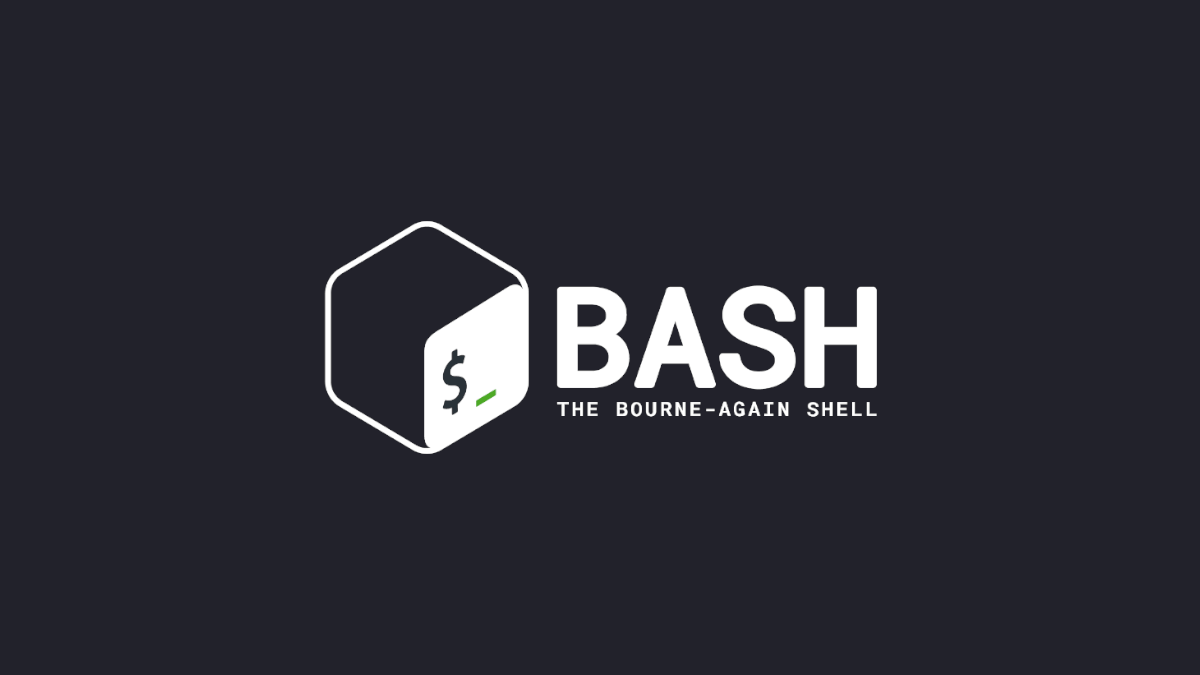
In this tutorial, I’ll explore real-life scenarios where simple shell scripts can save you a significant amount of effort—and share ready-to-use script examples you can adapt instantly. I just need your all focus and small dedication towards learning it.
Automating Backups.
Scenario: You’re managing a blog or a website, and you want to back up files and databases daily. You can automate every single step like a magic.
Script:
#!/bin/bash
DATE=$(date +%F)
BACKUP_DIR="/home/user/backups"
SRC_DIR="/var/www/html"
DB_NAME="your_db"
DB_USER="root"
mkdir -p "$BACKUP_DIR"
tar -czf "$BACKUP_DIR/files-$DATE.tar.gz" "$SRC_DIR"
mysqldump -u $DB_USER $DB_NAME > "$BACKUP_DIR/db-$DATE.sql"What It Saves:
Manual file compression, directory management, and DB dumps—now done in under a minute.
System Update and Cleanup.
Scenario: You manage a Linux system and want to keep it updated and clean weekly.
Script:
#!/bin/bash
sudo apt update && sudo apt upgrade -y
sudo apt autoremove -y
sudo apt clean
echo "System updated and cleaned on $(date)" >> ~/maintenance.logWhat It Saves:
Avoids forgetting updates, and helps in keeping logs of maintenance.
Batch Image Compression (Bloggers & Web Devs).
Scenario: You’re uploading dozens of images but need to compress them first.
Script:
#!/bin/bash
SRC_DIR="./images"
DEST_DIR="./compressed"
mkdir -p "$DEST_DIR"
for img in "$SRC_DIR"/*.jpg; do
convert "$img" -quality 75 "$DEST_DIR/$(basename "$img")"
doneRequires: imagemagick
What It Saves:
Manually compressing each image is time-consuming. This handles a batch in seconds.
Daily Work Folder Creation.
Scenario: You want to create a structured daily folder for your notes, projects, or logs.
Script:
#!/bin/bash
BASE_DIR="/home/user/daily-log"
DATE=$(date +%F)
mkdir -p "$BASE_DIR/$DATE/notes" "$BASE_DIR/$DATE/code" "$BASE_DIR/$DATE/screenshots"
echo "Folders created for $DATE."What It Saves:
Builds a daily habit of organization without the manual folder setup.
Check Internet Status.
Scenario: You’re working remotely and want to know if your system is online every hour.
Script:
#!/bin/bash
ping -c 1 google.com &> /dev/null
if [ $? -eq 0 ]; then
echo "Online at $(date)" >> ~/network.log
else
echo "Offline at $(date)" >> ~/network.log
fiWhat It Saves:
Manual checks and guessing when your internet dropped—great for WFH logs.
Rename Files in Bulk.
Scenario: You’ve downloaded multiple files with messy names (e.g., spaces, upper cases).
Script:
#!/bin/bash
for f in *; do
new=$(echo "$f" | tr ' ' '_' | tr '[:upper:]' '[:lower:]')
mv "$f" "$new"
doneWhat It Saves:
Tedious renaming becomes a breeze. Essential for content creators and data managers.
Remind Me Later (Using at Command).
Scenario: You’re deep in code but want a reminder in 30 minutes.
Script:
echo "notify-send 'Time to take a break!'" | at now + 30 minutesRequires: at, notify-send (often comes with libnotify)
What It Saves:
Your focus! Helps in timeboxing work sessions without external apps.
Pro Tips for Using Shell Scripts Efficiently.
Make executable:
chmod +x script.shAdd to PATH:
Save frequently-used scripts in a directory like ~/bin and add it to your PATH.
Cron Jobs:
Schedule your scripts using cron for automated execution:
crontab -eExample:
0 2 * * * /home/user/scripts/backup.shRuns backup every day at 2 AM.
Wrapping Up.
These small shell scripts might look basic, but they are powerful building blocks. They automate your system’s routine tasks, increase consistency, and drastically reduce human error. Instead of wasting time on repetitive actions, let your system handle them while you focus on real work.
Do you have a favorite shell script?
Share it in the comments or let us help you build one!
Leave a Reply