SBI account users can disable, enable, or partially-enable themselves from all the transaction rights from their Yono SBI mobile banking app and from internet banking to save them from unauthorized transaction. I like this feature for many reasons and mostly for my mother and father, who never use their internet and mobile banking and rely mostly on 3rd Party UPI apps like—BHIM, GPay and PhonePe—to make the regular payments.

So to make their account safe from hacks and unauthorized use, I disable them for all the transactional rights and enable them when needed.
But you can enable them again if you wish to enable it!
Let’s see how to enable and disable it step by step.
Step 1: Login to your Yono SBI mobile banking app.
Step 2: Click on Menu option (at top left) and choose Service Request option.
Step 3: Under Service Request screen, look for Settings and click on it.
Step 4: Under Settings, then Security section, click on Manage Transaction Rights.
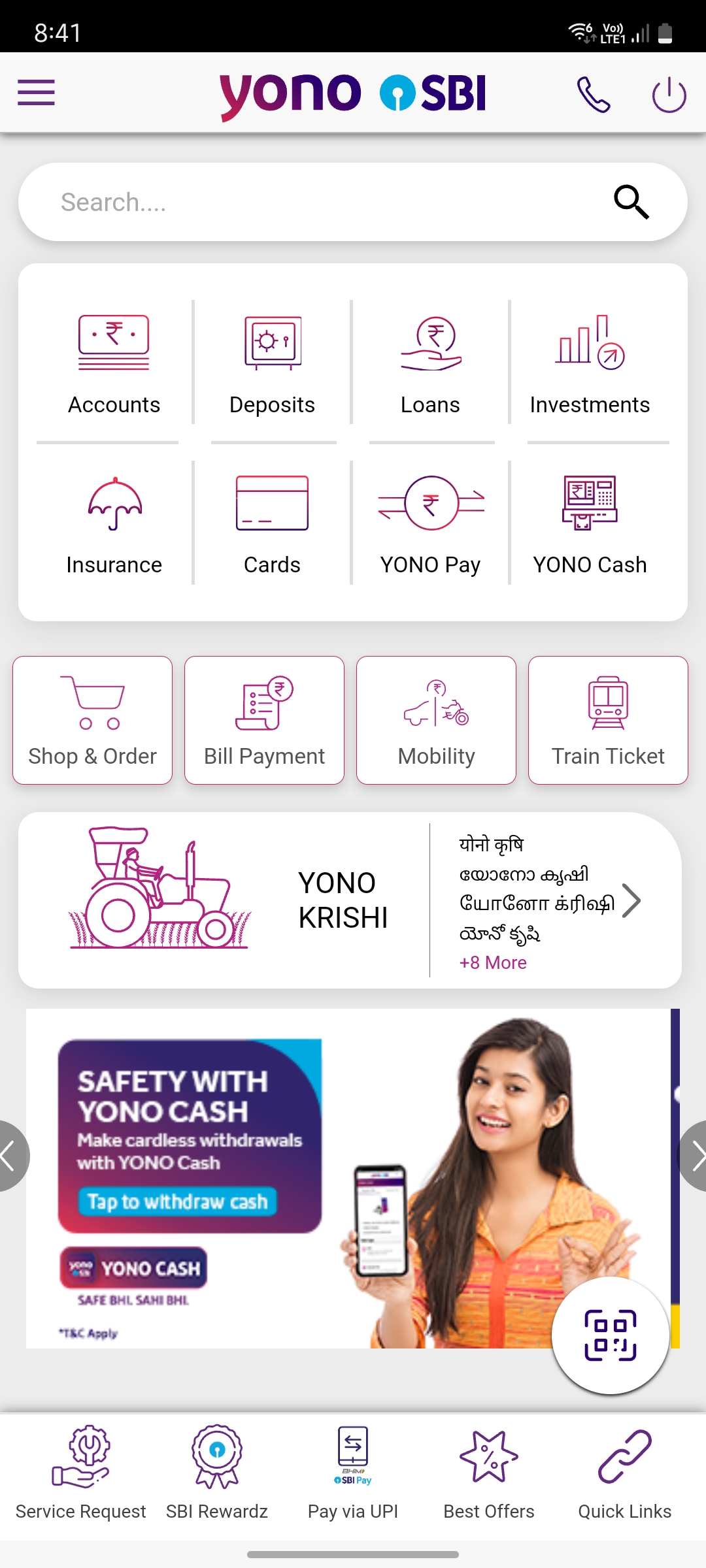
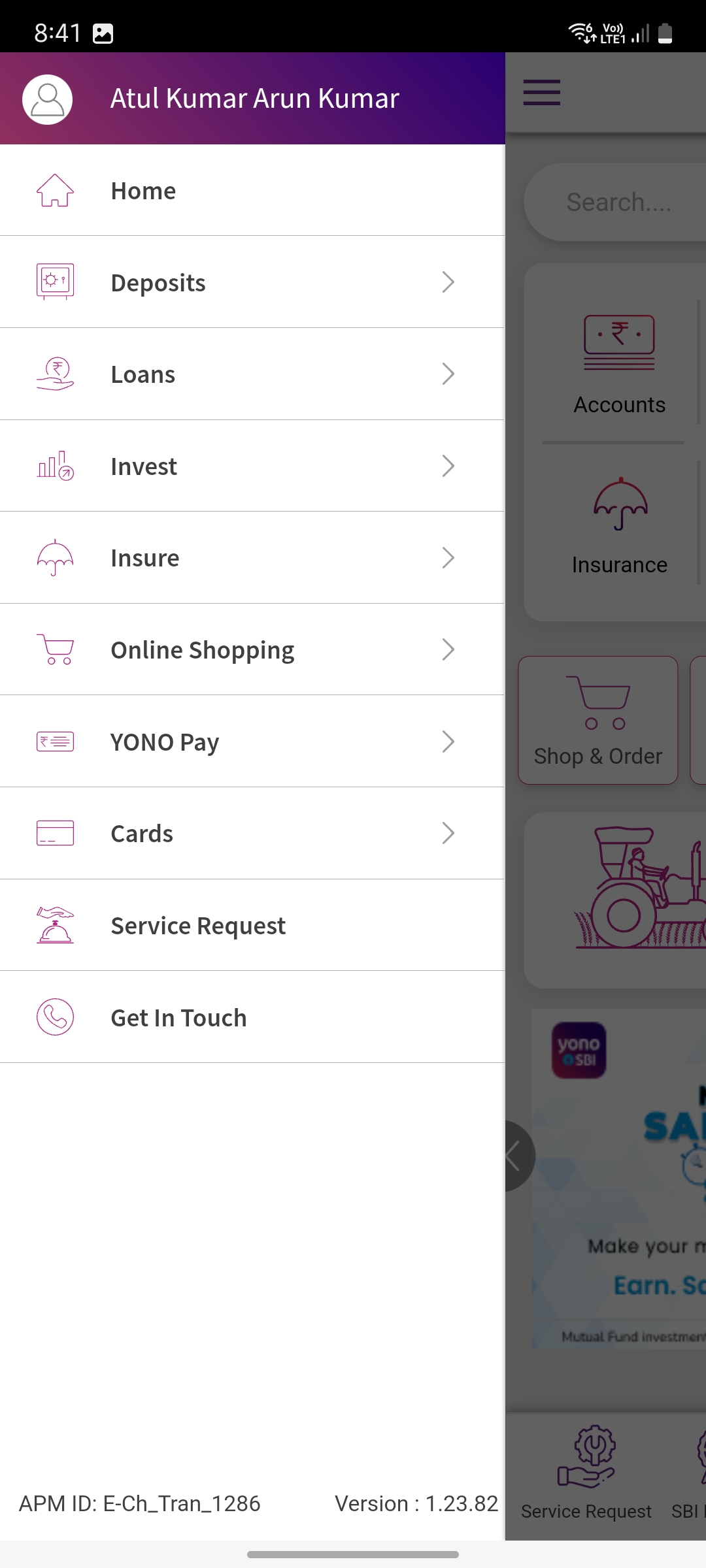
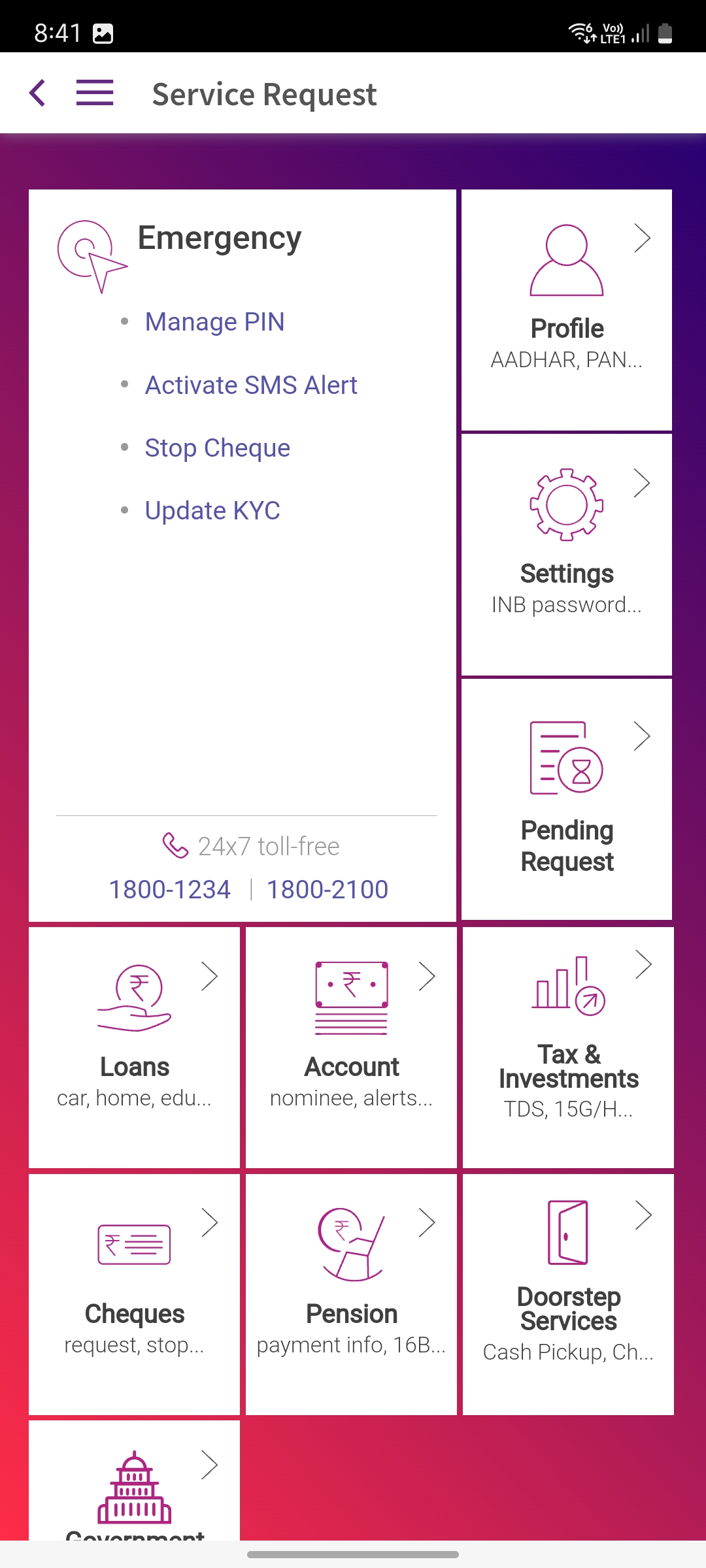
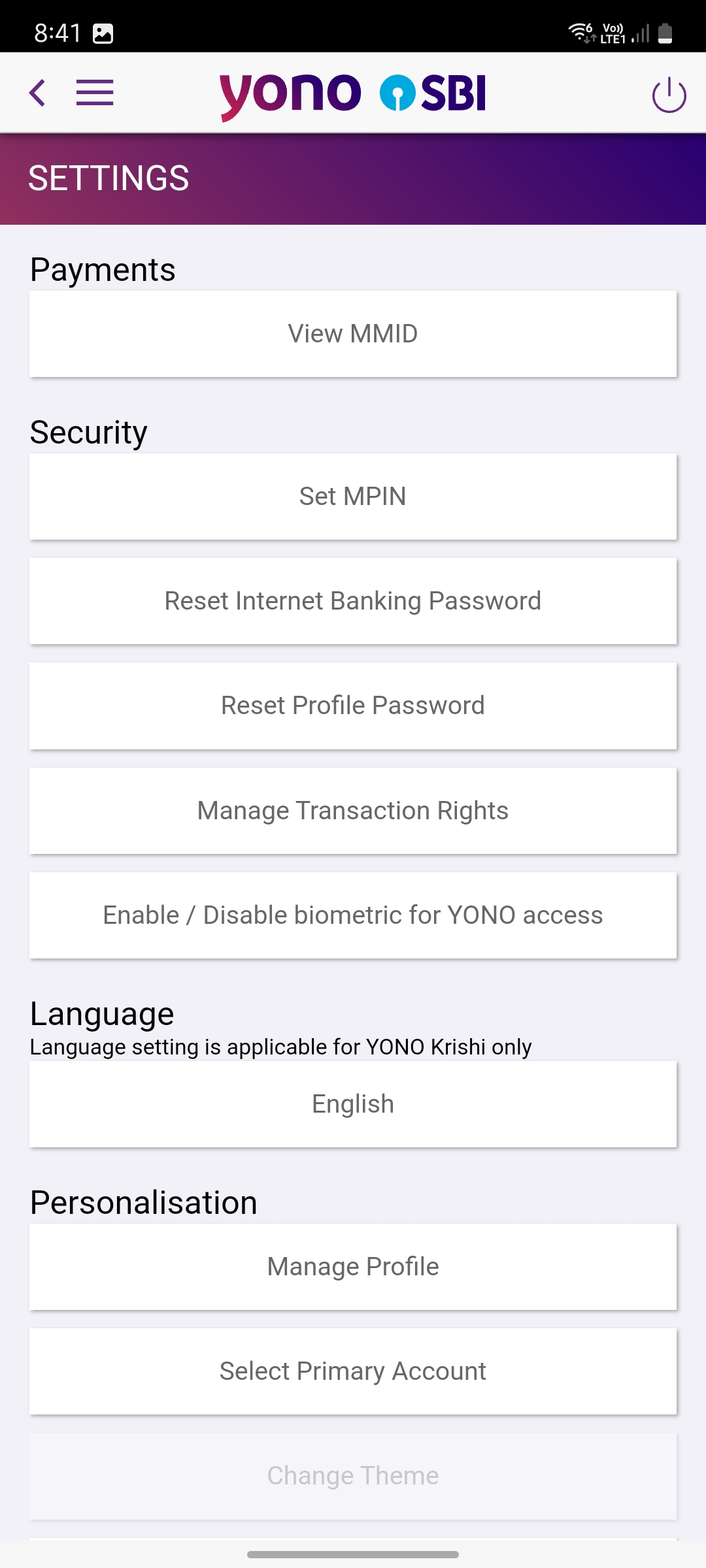
Now here you can enable, disable, or partially enable transaction rights.
But do note that you must have enabled internet banking when you have opened up your account. If you are facing problems like No Account Found, then go to the home branch and tell them to enable it first. It is like submitting a simple form.
Many new SBI account holders when they started their new account with SBI bank and forget to fill the net banking application along with the account opening form can face this issue in Yono SBI mobile banking app “no account found” while changing their privileges. Although you can log in and view accounts, but you have no transaction rights as you have not opted for online usage.
Once enabled from your nearest or home branch, then you can disable or enable any time using Yono SBI application or from internet banking option.
Leave a Reply