Are you tired of managing your recruitment process manually? Do you want an efficient and organized way to keep track of your applicants? Look no further – with Excel, you can easily create a recruitment tracker that will streamline your hiring process and save you time and effort.
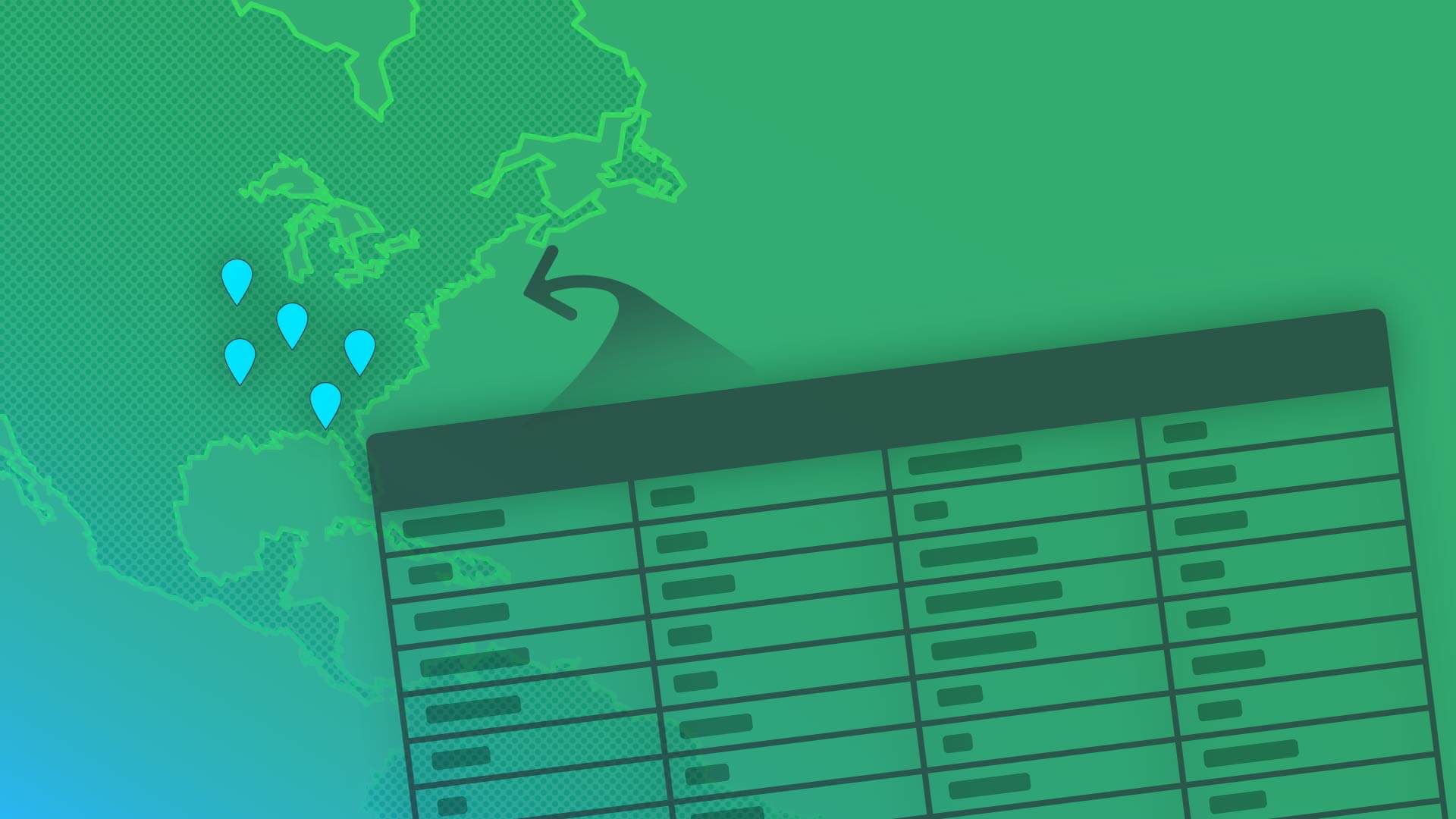
In this article, we’ll show you step-by-step how to create a recruitment tracker in Excel, allowing you to stay on top of your recruitment game. So let’s get started!
Why use excel for recruitment tracking?
Excel is a powerful tool that offers numerous benefits for recruitment tracking. Here are a few reasons why you should consider using Excel for your recruiting needs:
- Easy to use: Excel or we can say spreadsheet is widely used and familiar to most professionals, making it accessible and user-friendly.
- Customizable: Excel allows you to customize your recruitment tracker according to your specific requirements, ensuring it aligns perfectly with your hiring process.
- Automation: With Excel’s formulas and functions, you can automate calculations, sort and filter data, and generate reports, saving you valuable time.
- Visualization: Excel provides various visualization tools, such as charts and graphs, that help you analyze and present your recruitment data effectively.
- Collaboration: Excel allows multiple users to work on the same document simultaneously, facilitating collaboration among team members.
- Cost-effective: Excel is a cost-effective option compared to specialized recruitment software, making it an ideal choice for small businesses and startups.
Step-by-step guide to create a recruitment tracker.
Now that you understand the benefits of using Excel for recruitment tracking, let’s dive into the step-by-step process of creating your own recruitment tracker:
Step 1: Define your requirements.
Before you start building your recruitment tracker, it’s essential to identify your specific requirements. Consider what information you want to track, such as candidate details, application status, interview dates, and hiring decisions. This will help you determine the structure and components of your recruitment tracker.
Step 2: Set up your spreadsheet.
Open Excel and create a new spreadsheet. Name the first sheet “Candidates” or any relevant title. In this sheet, create columns to include essential information about your candidates, such as their names, contact details, qualifications, and experience. Utilize Excel’s formatting options to make the tracker visually appealing and easy to read.
Step 3: Add columns for application stages.
Next, add columns for different application stages.
Common stages include “Received”, “Screening”, “Interview”, “Offer Made”, and “Hired”.
You can add additional stages or modify them based on your hiring process. Use conditional formatting to highlight the current stage of each candidate, making it easier to track their progress.
Step 4: Utilize formulas and functions.
To automate calculations and streamline your recruitment process, leverage Excel’s formulas and functions. For instance, you can use the =COUNTIF function to count the number of candidates at various application stages, or the =AVERAGE function to calculate the average experience or qualifications of the candidates.
Step 5: Analyze and present data.
Excel provides various visualization options to help you analyze and present your recruitment data effectively. Utilize charts and graphs to visualize the number of candidates at each stage, compare application trends over time, or display the distribution of qualifications and experience among applicants.
Step 6: Track metrics and generate reports.
To gain insights into your recruitment process, track important metrics such as time-to-hire, source of hire, or candidate diversity. Based on these metrics, you can identify areas for improvement and make data-driven decisions. Additionally, you can generate reports using Excel’s built-in reporting tools to share updates with stakeholders or evaluate the effectiveness of your recruitment strategies.
Download free recruitment tracker excel template.
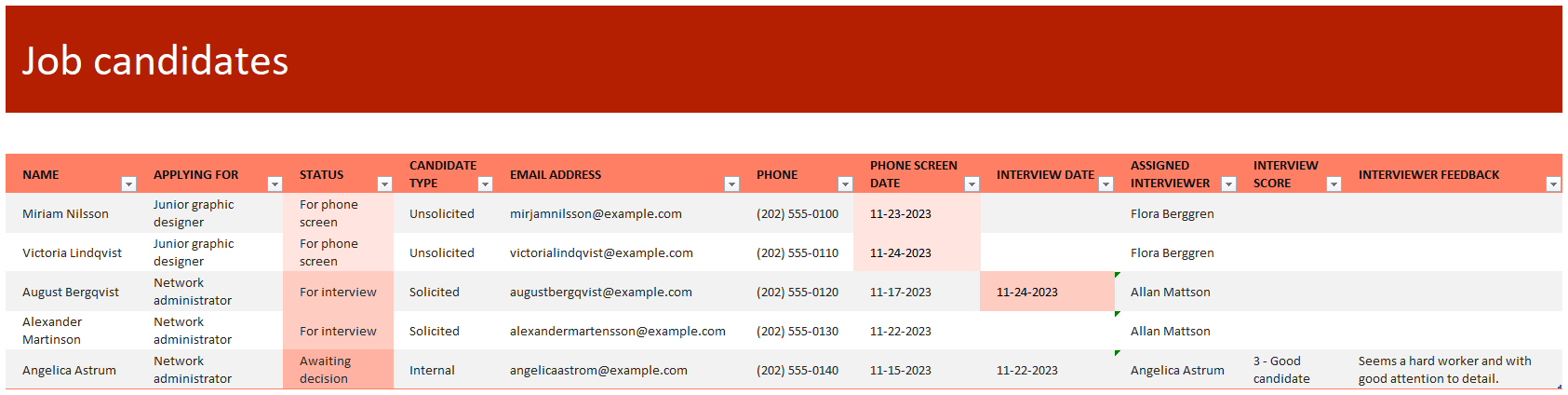
In conclusion.
By creating a recruitment tracker in Excel, you can streamline your hiring process, increase productivity, and make informed decisions. Excel’s versatility and user-friendly interface make it an excellent choice for managing your recruitment needs. So grab your Excel spreadsheet and start building your recruitment tracker today – it’s the first step towards a more organized and efficient hiring process!
Leave a Reply