If you’ve ever made the switch from Windows or macOS to Linux, you might have noticed one frustrating downside: your laptop battery drains faster.
You’re not imagining it. Out-of-the-box, Linux often prioritizes performance over power efficiency. But what if you could reclaim those lost hours? What if a single tool could intelligently manage your hardware, squeeze out every last drop of battery, and even help it last longer over time?
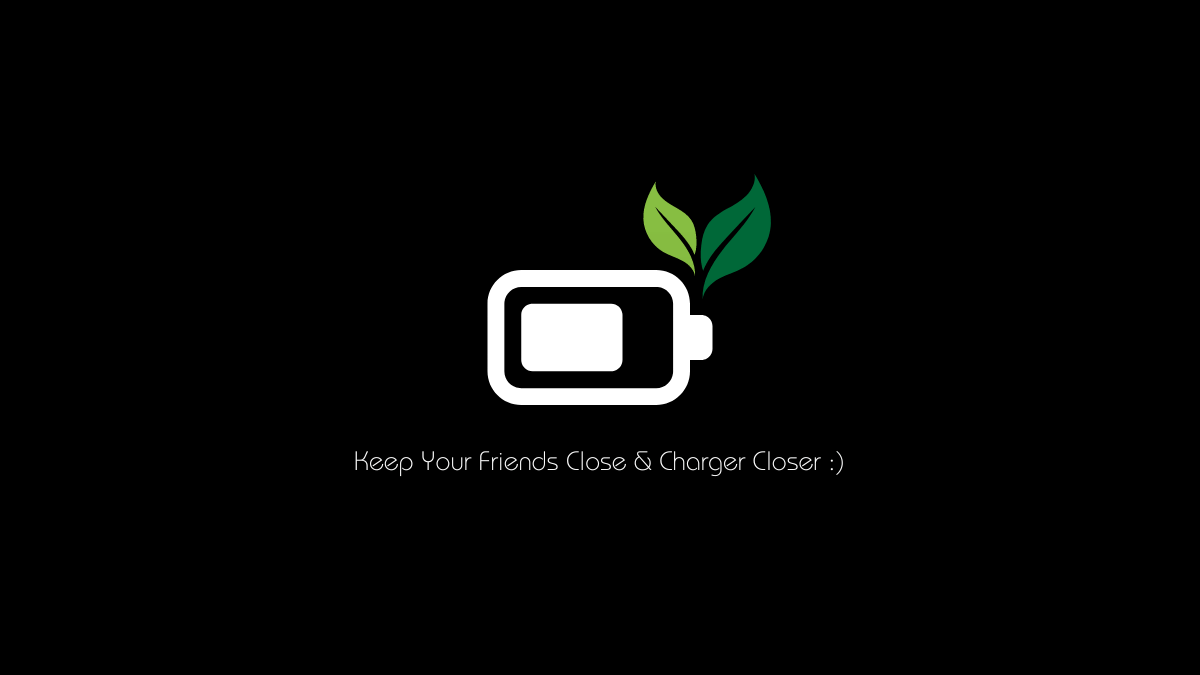
Meet TLP – the silent guardian of your Linux laptop’s battery.
TLP is not an acronym, it’s just a three-letter name. So don’t ever get confused!
TLP is a feature-rich, command-line power management tool that applies sophisticated tweaks and settings to reduce power consumption without you needing to be a hardware expert. This guide will walk you through exactly how to use TLP to optimize your battery life and take control of your system’s power.
What is TLP? And Why Do You Need It?
In simple terms, TLP is a daemon that automatically applies power-saving settings to your Linux system. It works by managing the behavior of your:
- Processor (CPU): Adjusts frequency scaling and turbo boosts.
- Hard Drive (HDD/SSD): Enables aggressive power-saving modes.
- PCIe Devices: Manages power for components like WiFi and graphics cards.
- USB Ports: Suspends power to unused ports.
- Radio Devices (WiFi, Bluetooth, WWAN): Turns them off when not in use.
- Battery Charge Thresholds: Protects your battery’s long-term health.
The result? You can easily achieve a significant boost in battery life—often by an hour or more—with just a few commands. It’s the closest thing to a “magic bullet” for Linux power issues.
How to Install TLP on Your Linux Distribution?
TLP is available in the official repositories of most major Linux distributions, making installation straightforward.
For Debian, Ubuntu, and Derivatives (Linux Mint, Pop!_OS):
sudo apt update
sudo apt install tlp tlp-rdw(tlp-rdw is an add-on for Radio Device Wizard, which manages WiFi energy consumption and does saving wherever needed.)
For Fedora and RHEL-based Systems:
sudo dnf install tlp tlp-rdwFor Arch Linux and Manjaro:
sudo pacman -S tlp tlp-rdwImportant Note for ThinkPad Users:
If you have a Lenovo ThinkPad, install the following additional package for access to advanced, hardware-specific features:
# On Debian/Ubuntu
sudo apt install acpi-call-dkms
# On Fedora
sudo dnf install akmod-acpi-call
# On Arch
sudo pacman -S acpi_callOnce installed, enable and start the TLP service to make it run automatic at boot:
sudo systemctl enable tlp.service
sudo systemctl start tlp.serviceFor a one-time start, you can also run sudo tlp start. However, enabling the service is recommended for persistent benefits.
Getting Started: Basic TLP Commands.
After installation, TLP works automatically in the background with sensible defaults. You don’t need to configure anything to see benefits. However, you can interact with it using these essential commands.
- Check TLP Status: This is your go-to command. It shows a comprehensive report of your power settings, battery health, and which TLP rules are active.
sudo tlp-statTo see information specifically about your battery, use:sudo tlp-stat -b - Apply Settings Immediately: If you change a configuration (see below), you can apply it without rebooting.
bash sudo tlp start
Optimizing TLP: Key Configuration Tweaks.
The real power of TLP lies in its configuration file. This is where you can fine-tune its behavior to match your specific hardware and usage patterns.
The configuration file is located at /etc/tlp.conf.
Before editing, it’s a good practice to create a backup:
sudo cp /etc/tlp.conf /etc/tlp.conf.backupNow, open the file with your favorite text editor (using sudo, e.g., sudo nano /etc/tlp.conf). You’ll see a very long file where most lines are commented out with a #. To activate a setting, simply remove the # at the beginning of the line.
Here are the most impactful optimizations you can make:
1. Protect Your Battery Health with Charge Thresholds (For Laptops that Support It).
This is a killer feature, especially for users who often keep their laptops plugged in. Continuously charging to 100% stresses the battery and reduces its long-term capacity. You can set TLP to stop charging before it reaches full capacity.
Find these lines in /etc/tlp.conf:
#START_CHARGE_THRESH_BAT0=75
#STOP_CHARGE_THRESH_BAT0=80Uncomment them and adjust the values. A common and healthy setting is to start charging when the battery falls to 75% and stop at 80%.
START_CHARGE_THRESH_BAT0=75
STOP_CHARGE_THRESH_BAT0=80(If you have a second battery, look for BAT1 settings as well.)
Check sudo tlp-stat -b to see if your device supports this feature.
2. Manage CPU Performance (The Performance vs. Battery Trade-off).
TLP can control how aggressively your CPU boosts its speed.
- For Maximum Battery Life:
CPU_SCALING_GOVERNOR_ON_AC=powersave CPU_SCALING_GOVERNOR_ON_BAT=powersave - For a Balanced Approach (Recommended for most users):
CPU_SCALING_GOVERNOR_ON_AC=performance CPU_SCALING_GOVERNOR_ON_BAT=powersave
This gives you full power when plugged in and saves battery when on the go.
3. Enable Aggressive Power Savings for PCIe and USB.
For even more power savings, you can tell TLP to be more aggressive with devices like your WiFi card and USB ports. Be aware that on a very small number of older devices, this might cause instability.
PCIE_ASPM_ON_BAT=powersupersave
USB_AUTOSUSPEND=1TLP vs. Auto-cpufreq: Can They Work Together?
Another popular power-saving tool is auto-cpufreq. You might wonder if you need both.
- TLP is a comprehensive system-wide power manager.
- auto-cpufreq focuses specifically on CPU frequency scaling and turbo boost.
The Verdict: Running them together can sometimes lead to conflicts, as they might fight over CPU governor settings. It’s generally recommended to choose one.
For most users, TLP is the better choice because it manages the entire system, not just the CPU. If you are already using auto-cpufreq and are happy, you can stick with it, but disable its CPU management if you decide to switch to TLP.
Troubleshooting Common TLP Issues.
- My system feels sluggish on battery: You’ve likely set the CPU governor too aggressively. Change
CPU_SCALING_GOVERNOR_ON_BATfrompowersavetoondemandorschedutil. - WiFi disconnects or is slow: The aggressive PCIe or WiFi power saving might be the culprit. Try setting
PCIE_ASPM_ON_BATtopowersaveor comment out theRUNTIME_PMsettings for your WiFi driver. - A setting isn’t applying: Always run
sudo tlp startafter changing/etc/tlp.confand usesudo tlp-statto verify the new setting is active.
Conclusion: Take Control of Your Power.
TLP is an indispensable tool for any Linux laptop user. It transforms the often-poor default power management into a finely-tuned system that can rival, or even surpass, proprietary operating systems.
By installing TLP and spending just a few minutes configuring its settings—especially the battery charge thresholds—you are not just gaining more hours of productivity today; you are actively investing in the long-term health of your hardware.
What to do now?
- Install TLP using the commands above.
- Run
sudo tlp-statto see your baseline. - Edit
/etc/tlp.confto set your battery charge thresholds. - Reboot and enjoy your new, longer-lasting battery!
Have you had success with TLP? Do you have another favorite power-saving tip? Share your experience in the comments below
Leave a Reply