If you have an old laptop gathering dust because it’s too slow for modern Windows or macOS, don’t throw it away just yet.
By installing Linux on an old laptop, you can breathe new life into it—making it faster, more secure, and even more useful than before.
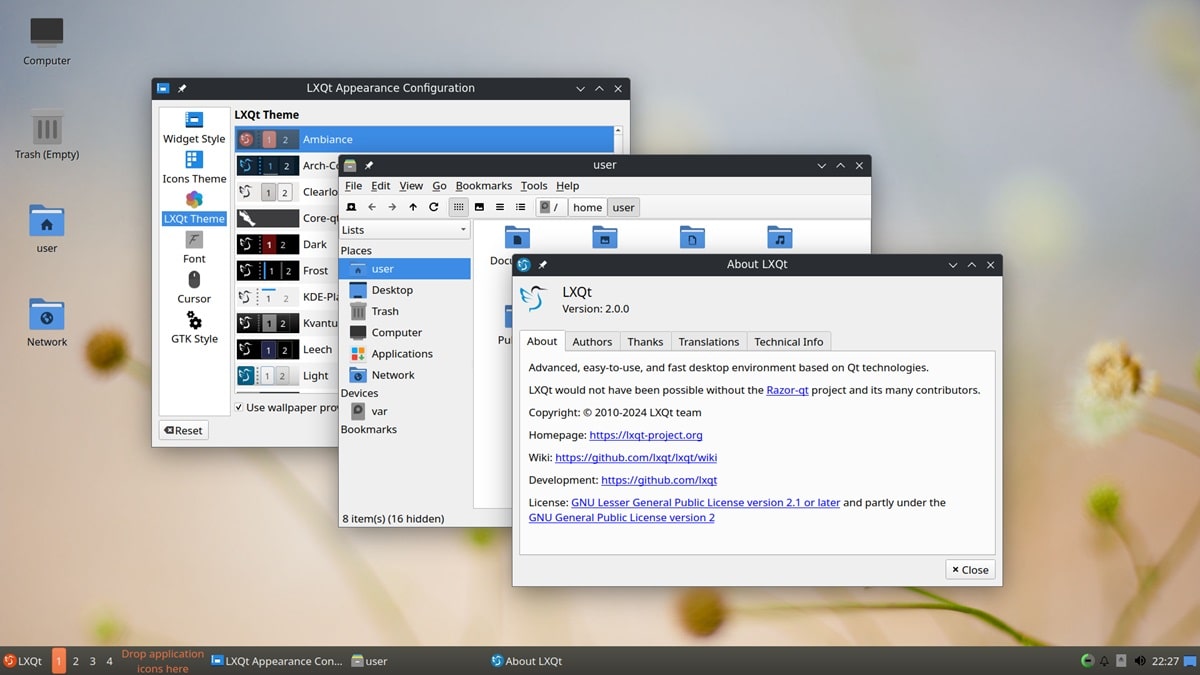
In this guide, we’ll explain:
- Why Linux is perfect for old laptops
- How to choose the right lightweight Linux distribution
- Step-by-step installation guide
- Tips to make your old laptop run like new
- Benefits of using Linux instead of replacing your laptop
Why Use Linux on an Old Laptop?
Old laptops often struggle with Windows 10/11 or macOS updates, consuming more RAM, CPU, and storage than the hardware can handle. Linux, on the other hand, is:
Lightweight – Many Linux distributions are designed to run smoothly on older, low-specification hardware; making it even long term solution.
Free & Open-Source – No licenses or fees required.
Secure – Less vulnerable to viruses and malware compared to Windows.
Customizable – You control what runs, reducing unnecessary resource usage.
Supported for years – Some lightweight Linux distros support hardware that’s 10–15 years old; making it live for more life.
Result: Your old laptop feels faster, boots quicker, and runs modern apps like browsers, office suites, media players, and more.
Best Lightweight Linux Distributions for Old Laptops.
Not all Linux distros are equal when it comes to performance on older machines. Here are some top options:
- Lubuntu (Ubuntu-based)
- Uses LXQt desktop (lightweight).
- User-friendly, fast, and stable.
- Great for beginners.
- Linux Mint XFCE Edition
- Simple, Windows-like interface.
- Excellent balance between speed and features.
- Works well with low RAM.
- Xubuntu
- Ubuntu with XFCE desktop.
- Lightweight, clean, and efficient.
- Strong community support.
- Peppermint OS
- Cloud-centric; perfect if you mostly use web apps.
- Extremely fast and lightweight.
- Puppy Linux
- Super small (less than 500 MB).
- Boots entirely in RAM, blazing fast even on 15-year-old machines.
- Perfect for laptops with 512 MB – 1 GB RAM.
- AntiX Linux
- Built for ultra-low resource systems.
- Runs on computers with as little as 256 MB RAM.
Pro Tip: If your laptop is over 10 years old, start with Lubuntu or Puppy Linux. If it’s moderately old (5–8 years), Linux Mint XFCE or Xubuntu is a better balance.
Step-by-Step Guide: How to Install Linux on an Old Laptop.
1. Check Your Laptop’s Hardware.
- Find out the RAM size, processor, and storage capacity.
- If RAM < 2 GB → Choose ultra-light distros (Puppy, AntiX).
- If RAM ≥ 2 GB → Use Lubuntu, Mint XFCE, or Xubuntu.
2. Download a Linux ISO.
- Go to the official website of your chosen Linux distro.
- Download the ISO file (this is the installer image).
3. Create a Bootable USB Drive.
- Use tools like Rufus (Windows), Etcher (cross-platform), or UNetbootin.
- Select the ISO and write it to a USB drive (at least 4 GB).
4. Boot From USB.
- Insert the USB into your old laptop.
- Restart and press the boot key (F12, F2, ESC, DEL depending on your laptop).
- Select the USB drive to boot from.
5. Try Linux Before Installing (Optional).
Most Linux distros allow you to run a Live Session without installing.
- Test if everything works: WiFi, sound, keyboard, display.
- If it’s smooth, proceed with installation.
6. Install Linux.
- Click Install Linux on the desktop.
- Choose your language, timezone, and keyboard layout.
- Partition your hard drive:
- Use entire disk (erases Windows/macOS).
- Or dual-boot (if you want to keep existing OS).
- Click Install and wait (~15–30 minutes).
7. Reboot and Enjoy.
- Remove the USB drive and reboot.
- Log into your fresh Linux system.
- Update your system using the package manager (e.g.,
sudo apt update && sudo apt upgrade).
Tips to Make Your Old Laptop Even Faster with Linux.
- Use lightweight apps: Instead of Chrome, try Firefox or Midori. Instead of Microsoft Office, use LibreOffice or OnlyOffice.
- Disable startup apps: Don’t let unnecessary apps run at boot.
- Switch desktop environments: XFCE, LXQt, or Fluxbox consume far less RAM.
- Add more RAM or SSD (if possible): Linux runs on old hardware, but extra RAM or an SSD can make it blazing fast.
- Use swap wisely: Configure swap space for better performance on low RAM machines.
Benefits of Installing Linux on an Old Laptop.
- Save Money – No need to buy a new laptop; Linux gives old hardware a second life.
- Eco-Friendly – Reduces e-waste by recycling old computers.
- Educational Value – Learn Linux skills, useful for IT, programming, and sysadmin roles.
- Secure Browsing – Perfect for online banking, school work, or web browsing without fear of viruses.
- Great for Kids & Students – Turn an old laptop into a learning machine with coding tools, educational apps, and internet access.
- Perfect for Experiments – Use it for testing, coding, or running lightweight servers.
Final Thoughts.
Installing Linux on an old laptop is one of the best ways to make it useful again. With the right lightweight distribution, even a 10–15-year-old machine can handle web browsing, streaming, documents, and even coding.
- If you want Windows-like ease, go with Linux Mint XFCE.
- If you want ultra-fast performance on very old hardware, go with Puppy Linux or AntiX.
- If you want modern features with lightweight speed, try Lubuntu or Xubuntu.
Don’t throw away your old laptop. Give it a new life with Linux.
Leave a Reply