On macOS (Lion /Mountain Lion/Yosemite) the default setting is to hide the user Library folder, probably to stop people from deleting or damaging files that are necessary for macOS to run properly. However, user library folder is required for some reason sometime, so here is how to unhide or show user library folder on macOS and also how to revert it back to default.
The Library folder was visible by default in past versions of Mac OS X, this is how to get it back:
Show User ~/Library on macOS
Open Terminal, and enter the following command to show or hide the directory:
chflags nohidden ~/Library/
The user’s Library folder will immediately become visible again.
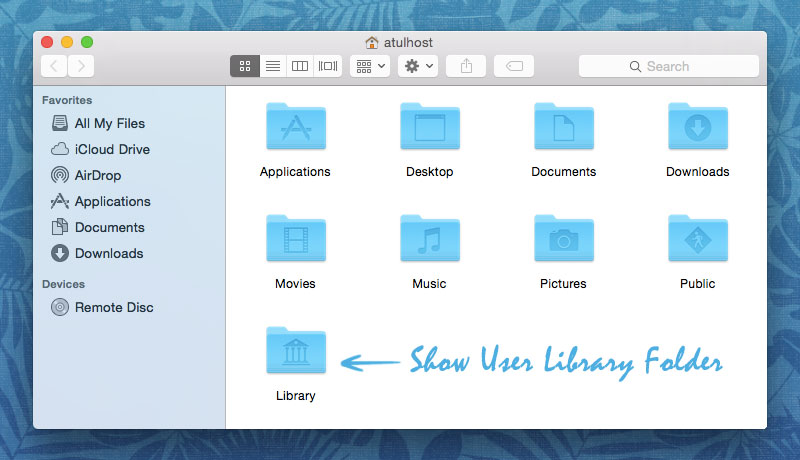
Reverting this back to the standard Lion setting is simple, too:
Hide User ~/Library on macOS (Default)
This returns to the default setting of hiding the user Library directory:
chflags hidden ~/Library
Changes take effect immediately again, and the Library becomes invisible to the user.
This way you can unhide or show user Library folder on macOS and revert it back to default again.
Leave a Reply